Overview
The "Karaoke Recording" app allows you to record your own voice and listen to the recorded audio to improve your own singing. This application has the following functions
- Recording
- Playback the recorded voice
- Pause
- Stop
- Previous voice recording
- Next recorded sound
- Recorded list display
- The list includes file name, song title, score, scoring result image, and playback time.
- Sound quality setting
- Deletion of recorded data
This application will help you to improve your singing ability. Please download and try it!

Sample Images
Side Scrollable
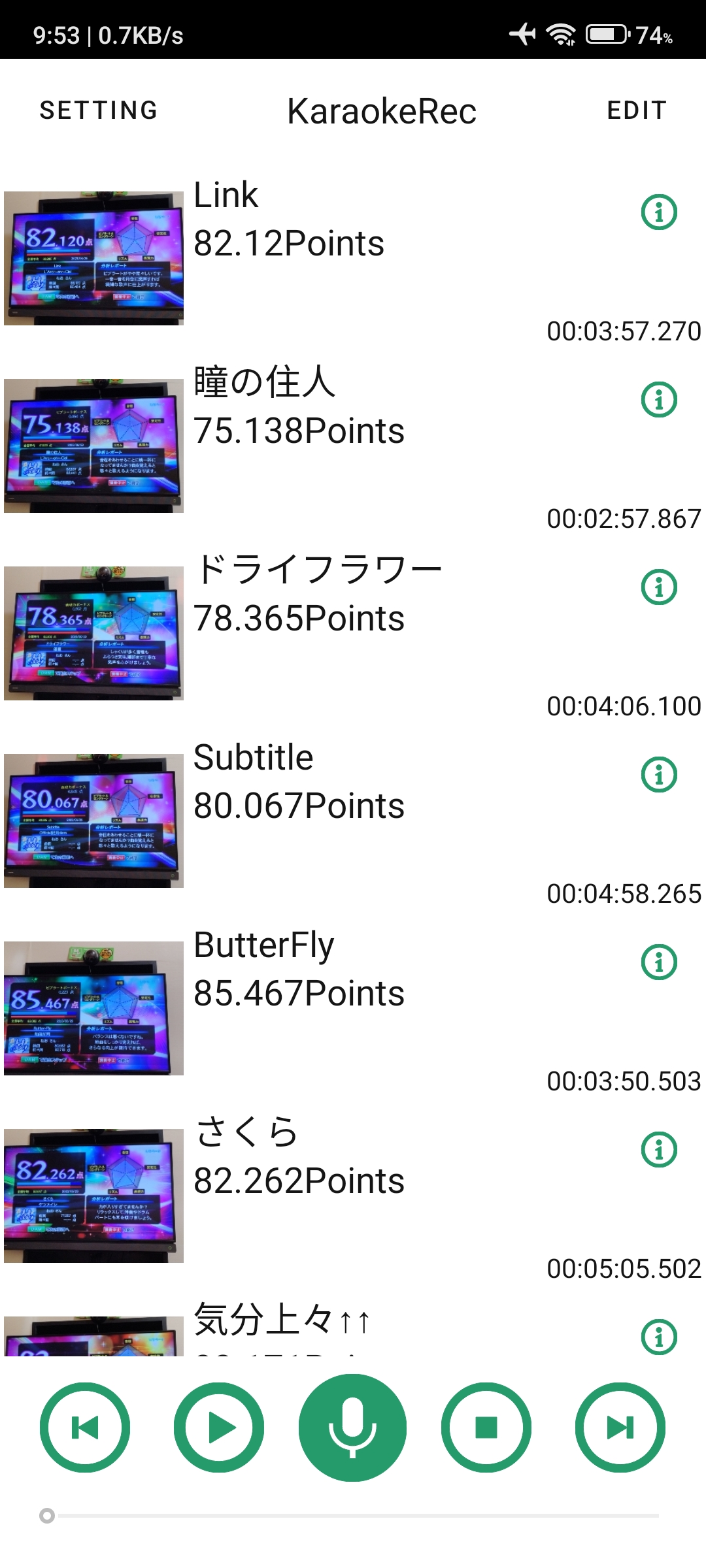
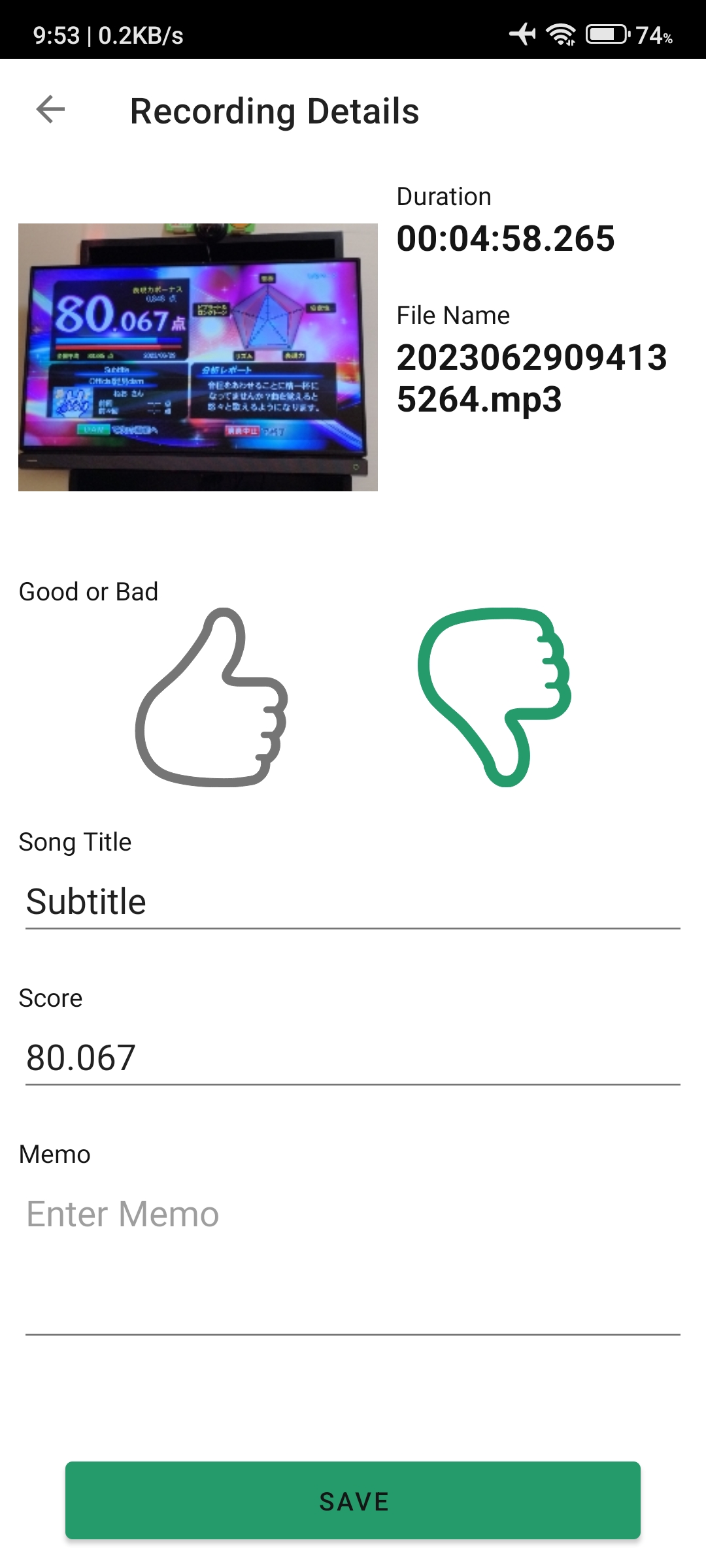
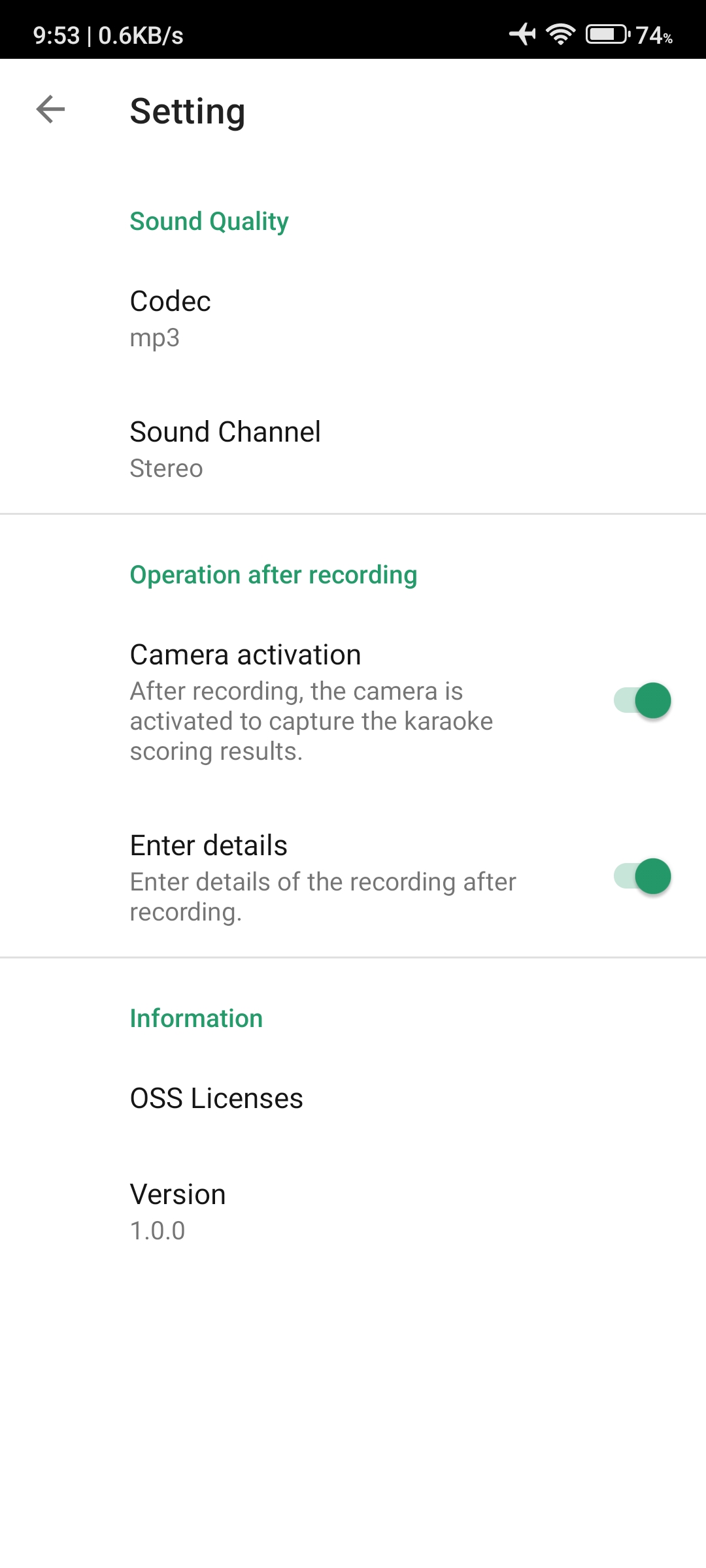
Description
Voice operation
Recording / Pause
Recording can be done by tapping the
During recording, the 


Play / Pause
Recordings can be played back by selecting them from the recording list and tapping the 
During playback, the 


Stop
Recording and playback can be stopped by tapping the 
Previous Recording / Next Recording
By tapping the 
The next recording data can be selected by tapping the 
This is useful for playing back the previous/next recording data.
Seekbar

The playback position can be changed to any desired location by operating the seek bar during playback of recorded data.
Shooting of scoring results
After recording is stopped, the camera application used on the smartphone is activated to save the karaoke scoring results, and the camera application is used to capture the karaoke scoring results.
After taking a picture of the karaoke scoring result with the camera application, the captured image will be saved in the "Karaoke Recording" application.
After recording, the camera startup can be set to skip camera shooting ON/OFF in the settings.
As a precaution, if the camera application is not installed on your smartphone, you will not be able to shoot karaoke scoring results.
Recording Details Input
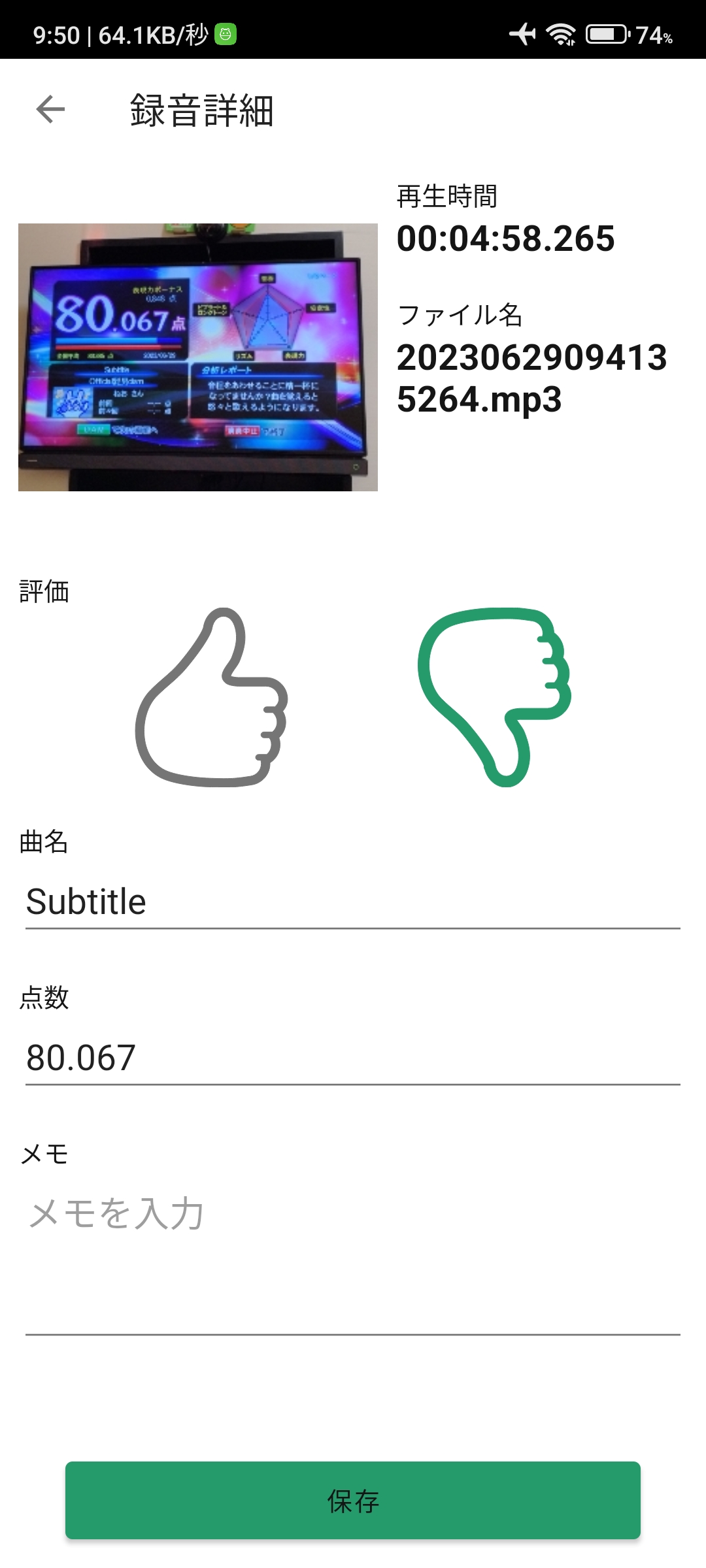
After recording is stopped and the camera has taken a picture, the recording details screen will appear.
It is possible to enter a Good / Bad rating of the singing result, the name of the song sung, the score, and notes.
If the camera recording is skipped, the recording details screen will be displayed after the recording is stopped.
The recording details screen display after recording is stopped can be set to skip recording details screen display ON/OFF in the settings.
The recording details screen display after recording is stopped can be set to ON or OFF in the settings.
Recording List View
The main screen displays a recording list of recorded data.
Deleting Recordings
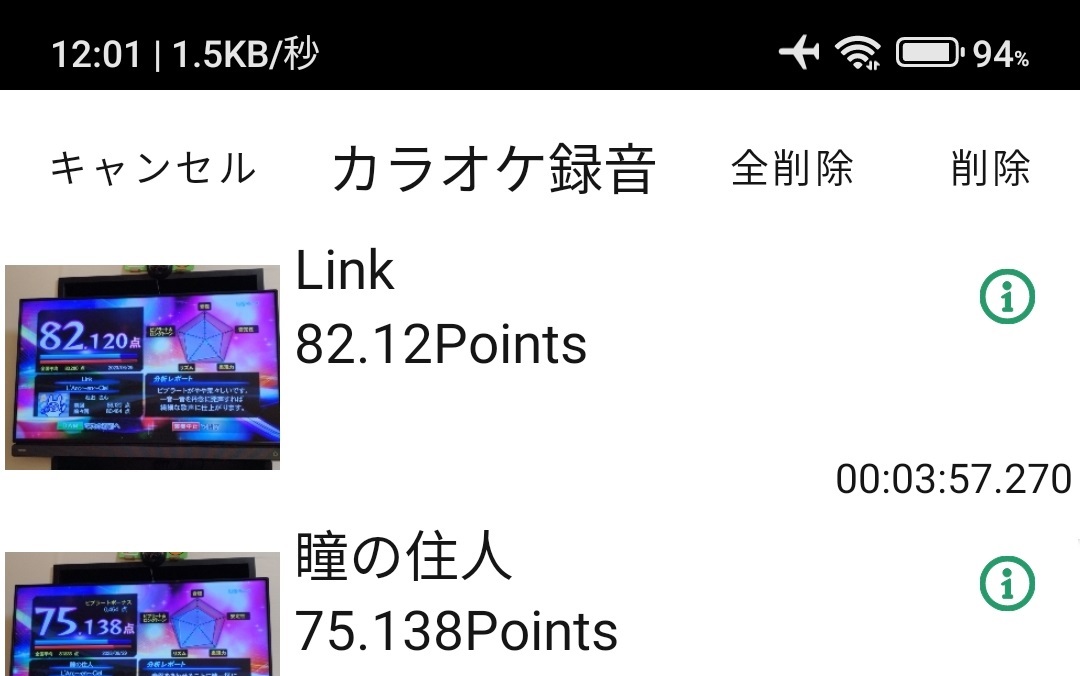
It is possible to delete list items in the recording list one by one by swiping from right to left.
Tap "Edit" in the upper right corner of the main screen to enter edit mode.
Tapping the "Edit" button in the upper right corner of the main screen will bring you to the edit mode, where you can delete all selected recordings at once.
Tap "Edit" in the upper right corner of the main screen to enter edit mode.
Various settings
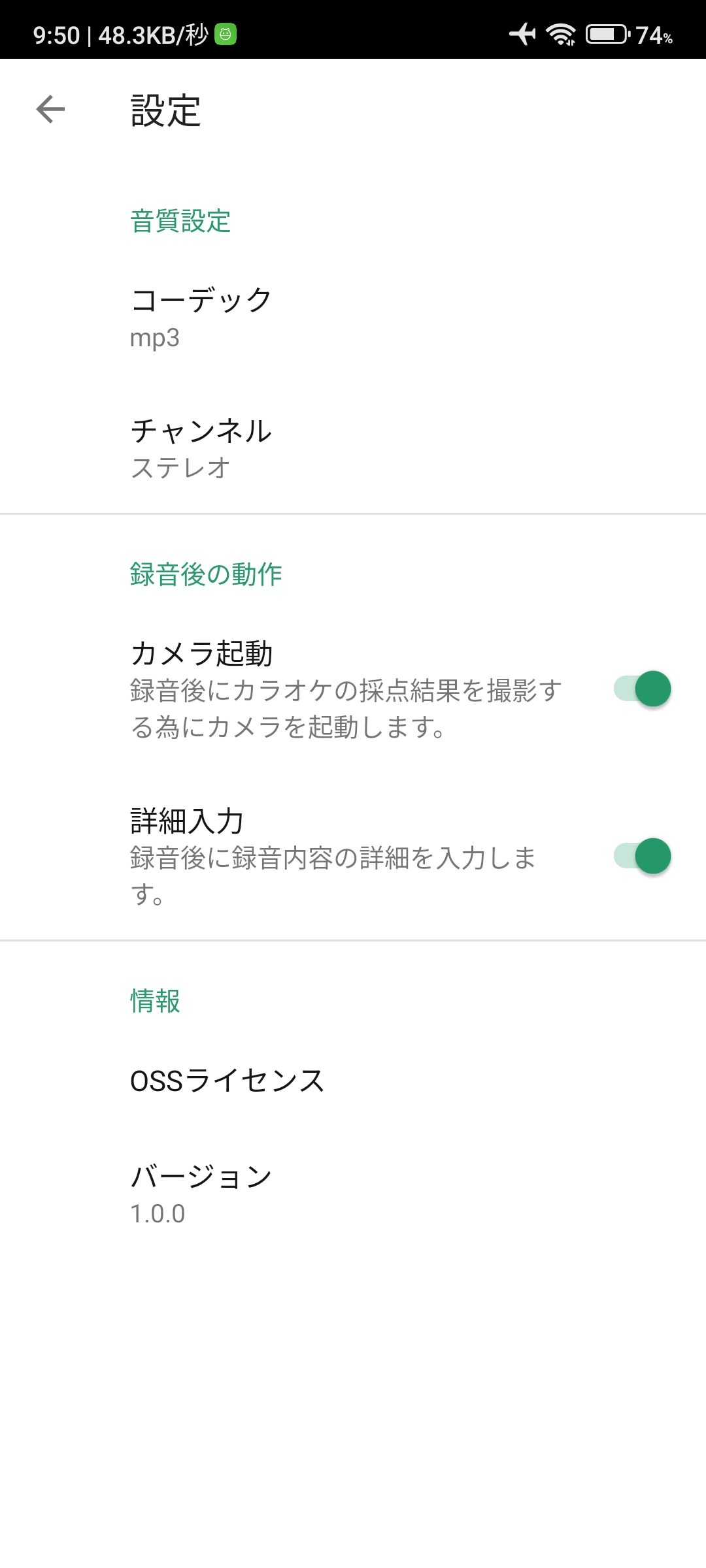
Tap "Settings" in the upper left corner of the main screen to display the settings screen.
The settings screen allows various settings for the "Karaoke Recording" application.
Codec
Recording data can be selected from mp3 and pcm.
Saving in pcm format allows recording in high sound quality, but requires more storage space on the smartphone.
The mp3 format is a common storage format and is the recommended setting.
Channel
Recording data can be selected from mono or stereo.
Camera activation after recording
It is possible to select whether or not to skip taking karaoke scoring results after recording is stopped.
Enter details after recording
It is possible to select whether or not to skip the display of the detail screen after recording is stopped.
